Whether you’re selling pet products online or want to start an online jewelry company, ManyChat provides a plethora of eCommerce chatbot themes to help you sell online.
Begin by creating a free ManyChat account, then pick from a variety of use cases, including:
- Automated customer support chatbot
- Welcoming new customers
- Nurturing customers with product offers
- Collecting contact information
Each template may be customized. You may customize your Chatbot templates using the ManyChat workflow builder by adding pictures, emojis, and other branded materials.
You can also add applications from the ManyChat App Store to your eCommerce chatbot to aid with Email marketing, SMS marketing, Amazon sales, and more. Cloning your whole bot and Flow Sharing are helpful tools for transferring material but assume you want to share your entire bot with a customer, a friend, or a community of bot makers, including Custom User Fields, Tags, and Actions.
It’s all because of Templates!
Getting to Know Your ManyChat Chatbot templates
Do you want to put these to work right away?
Open your ManyChat dashboard and select “Templates” from the left-hand panel, as shown:
(Please note that if you add any Pro components to your template or go over the free limit for other elements, your template will become PRO.) It can only be installed on pages that have a Pro membership.
The subscription type will be displayed immediately once you add components. If you’ve been debating whether or not to upgrade your ManyChat account to Pro, now is the moment.) You’ll find your pre-loaded Chatbot templates from ManyChat in your dashboard, as well as a section for your own unique designs or those you’ve imported from others!
As you go through the process of building a Template, you’ll select your page, elements, and add descriptions to ensure that you always know what you’re working with and that everyone who adds the Template to their account understands what they’re getting.
A chatbot is your new best buddy. An eCommerce chatbot can assist you in transforming your online business into a live salesman. One who provides customer service qualifies leads, and creates sales 24 hours a day, seven days a week (no overtime pay required). Here’s all you need to know about eCommerce chatbots if you want to stand out from the crowd and boost online sales quickly.
Chatbots are quickly becoming the most popular way to connect digitally with consumers all around the world. By 2024, the worldwide chatbot industry is expected to be worth $9.4 billion. Over 70% of chatbots will be used in retail by 2023. Consumers claim they use chatbots (also known as conversational assistants) to investigate and acquire items and services in about 74% of cases.
Use cases for eCommerce chatbots
Let’s take a look at some common use cases for eCommerce chatbots now that you’ve gotten a better grasp of how they may help you boost your sales:
Compile a list of contacts
Ecommerce chatbots make it simple to expand your client list by allowing you to link a bot to your website, Instagram profile, Facebook ad, or anyplace else. You can even personalize your flows and show off your brand’s individuality using ManyChat.
New clients are always welcome.
It seems apparent that saying “thank you” or delivering a special greeting to your consumers is a no-brainer in a time when relevance and personalization drive the consumer experience, even when it comes from a chatbot.
Avoid abandoning your purchasing cart.
- Every abandoned cart is a wasted chance for an eCommerce store to make a sale.
- Consider how your chatbot can help you make this adjustment with minimal effort on your behalf.
- Because there are no spam or advertising folders, your emails are always delivered. Customers generally see all of the chatbot messages since they are sent directly to Messenger.
Don’t limit yourself to Messenger. You may also use SMS and email to decrease cart abandonment with ManyChat, all from one dashboard.
Use the live chat to assist consumers.
Why not transform your online store’s shopping chatbot into a tour guide?
Customers don’t always know where to go for the information they want, which provides you with the ideal opportunity to begin up a discussion with them when they require assistance. It’s a simple method to boost sales that you would otherwise overlook. You may use the Customer Chat widget or SMS to add Live Chat to your site with ManyChat.
Qualify Facebook ad leads
Not only can e-commerce chatbots assist create new leads, but they can also qualify them through Messenger or SMS. People may easily communicate with your bot and answer pre-programmed questions.
How to Make a Template
Cloning your whole bot and Flow Sharing are both handy capabilities if you need to move material around.
Imagine, however, that you wish to share your whole bot with a customer or a community of friendly bot makers, including all of your Tags, Custom User Fields, and Actions. It’s now possible thanks to Templates!
The Chatbot templates feature makes it simple for students and the community to exchange ideas and practices. They assist you in managing, backing up, and sharing successful experiences across all of your accounts.
Also, while managing a client’s account, Templates allow you to distribute pre-built solutions.
We’ll walk you through the whole installation procedure in this post.
The best way to make a template
To access the area, click the Templates button in the left sidebar. A list of pre-defined Templates for various company categories may be found here.
As soon as you build your own Chatbot templates, they will show in the My Profile > Templates area.
If you don’t already have any, you may start by clicking the Create My First Template button or the +New Template button in the upper-right corner of this area.
Let’s get started by selecting the source Account on which your Template will be built. Now it’s time to start choosing elements for your Template’s content. Create a Template to publish your whole bot, a distinct marketing campaign (for example, Growth Tool + Sequence+ Flow), or a beautiful collection of 600 keywords.
Any of these or a larger template can be used.
Chatbot templates (both paid and free)
Your template will become PRO if you add any Pro components or surpass the Free limit for other elements. It can only be installed on accounts that have paid for the Pro membership.
The system will automatically display the subscription type when you add certain components to the Template.
When you add an element to a template, you’re also adding all of the linked components. When you choose a Flow with a “Start another Flow” Step and the other Flow attached, for example, the other Flow is instantly included in the Template.
Because such Flows are dormant, you can disable or change the parent element to disable them.
Content elements
The color red is used to identify such components. It usually implies that you’ll have to republish them for them to be legitimate. You may need to add media content again if your Flow was imported from another account. Let’s get this party started. Now give your Template a name and select an avatar and keep it safe.
You’ll be sent to a success page with a link to install the template. Use the Permanent Link option if you want a link that will last forever, or the Single-use option if you only want to share it with one account (this link expires after the first installation and can be generated by a template owner).
On the Template page, you may change the link type. Please keep in mind that changing the link type to protected will make your permanent link inactive until you change it back.
You may also Edit Template Preferences, which you can find under the Templates Section. You may provide your own description and include links to installation directions in this section. Users will see pre-defined instructions and tutorials if you leave them blank.
If you’re going to share this Template with someone, it’s a good idea to give them a thorough description of what it includes.
How to Make Changes to a Template
Awesome! Your Template is now active and can be seen in the Templates section. Select a Template and press the upper-right corner’s Edit Template button.
You may now add more material, enable or disable the public access link, and entirely remove your Template. You’re done once you’ve confirmed all of the changes you’ve made to update your existing Template.
Make your eCommerce bot right now.
There’s no denying that having an eCommerce chatbot is no longer a “nice to have.” As we approach 2021, online businesses will require automation to achieve their objectives, whether they be lead generation, sales, customer support, or retention. To take advantage of this opportunity, start developing your eCommerce chatbot with ManyChat now. It’ll take your marketing to the next level and help you generate income in no time.
Templates for your chatbots from ManyChat have come!
You can now…
With only a few clicks, you can share your ideas, methods, and bot configurations. In only a few minutes, you may install pre-built solutions in your accounts.
Sounds quick, simple, and as a fantastic method to get started using chatbots even more effectively?
That’s a great concept!






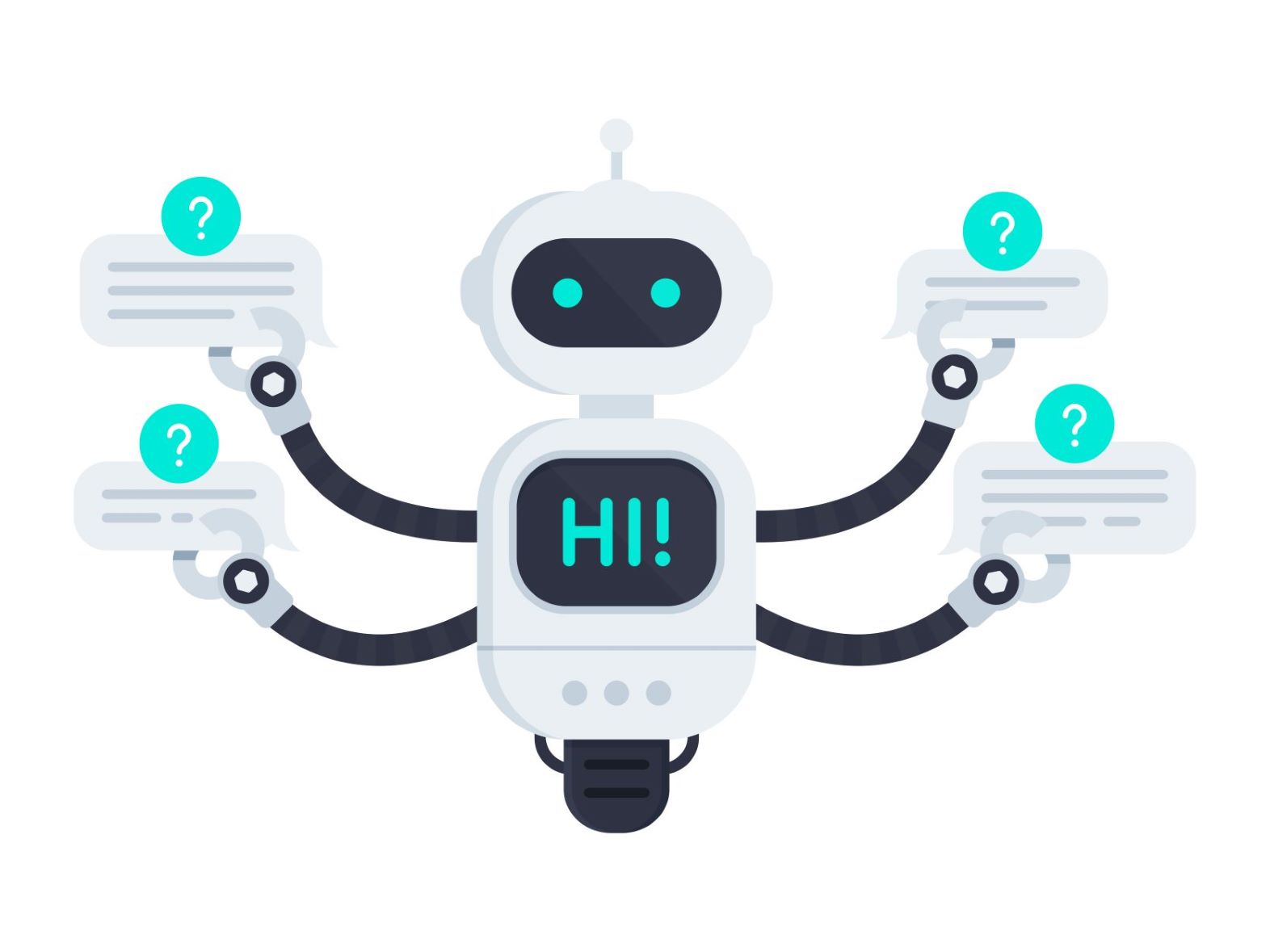
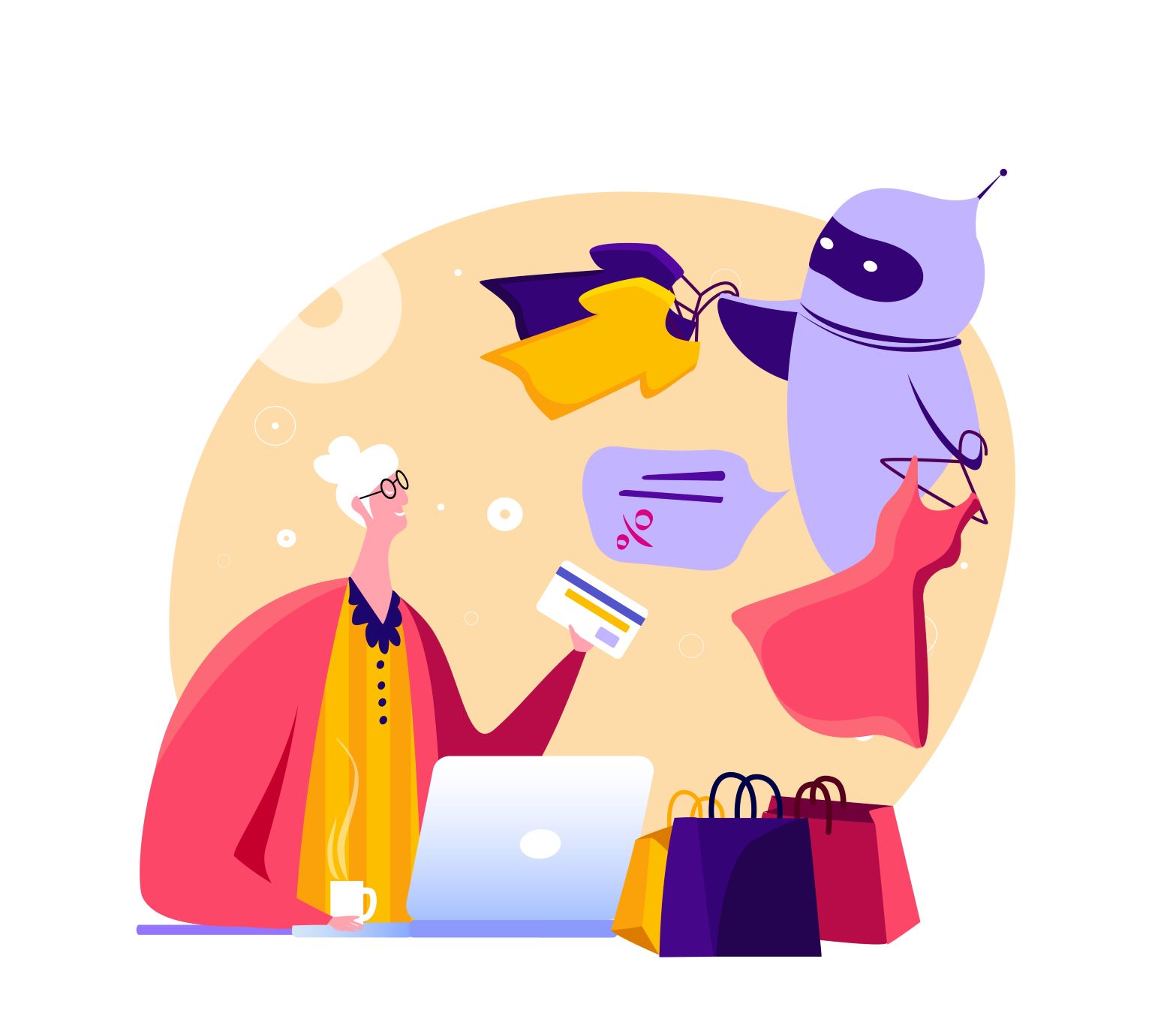



3 comments